
Have you
installed VSee Messenger?
To see your provider online, you need to install VSee, a video application.
You'll need to install VSee before your session can begin. Installation is easy and takes about a minute.
Download and
install VSee Messenger
Your download should begin automatically.
If not, click here to try again
Video Test
You will need a webcam and a microphone or headset for your video conference.
You may be prompted with some security warnings. Please proceed if prompted.
Launching VSee...
If VSee is not launched, try launching again. Or download VSee to install.
Setup Instructions
2 Verify your video is working properly, then click OK
3 After Video Test is complete, you may close this page to proceed with your video consultation.
If you have any technical issues, please visit our FAQ page or contact support




then say something...


- Make sure that the microphone or headset is connected correctly.
- Make sure that the microphone is positioned correctly.
- Increase the volume of your microphone.
When prompted, click Allow.

Try all your sound-output devices.
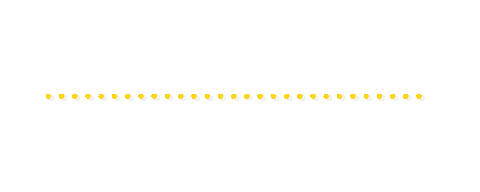
- Try some headphones
- Change your audio device
Try all your camera.
Note: You may need to scroll down to see the video.

| 1 | Clean your camera's lens & laser |
| 2 | Check if the phone case is covering the camera |
When prompted, click Allow.

Your local video data will be routed back to you

Loss Rate:

